![[Previous]](../prev.gif) |
![[Contents]](../contents.gif) |
![[Index]](../keyword_index.gif) |
![[Next]](../next.gif) |
![[Previous]](../prev.gif) |
![[Contents]](../contents.gif) |
![[Index]](../keyword_index.gif) |
![[Next]](../next.gif) |
 |
This version of this document is no longer maintained. For the latest documentation, see http://www.qnx.com/developers/docs. |
Choose display preferences for your workstation
phgrafx [-ae] [-S i|m|n] [-s server]
[-x position[%][r]] [-y position[%][r]]
| If server_name is: | This server is used: |
|---|---|
| node_path | node_path/dev/photon |
| fullpath | fullpath |
| relative_path | /dev/relative_path |
You choose the display preferences for your workstation with the phgrafx utility.
 |
The list of available graphics modes displayed in the following dialog most likely is different from those on your machine. |
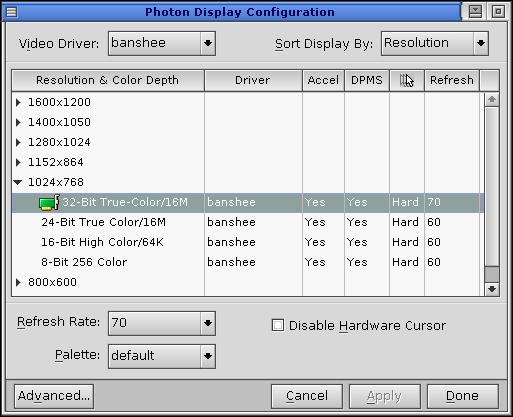
The initial settings are the result of a hardware scan Photon did during the installation. The default selection is a "safe" choice based on this scan; you'll probably want to choose something better. The hardware detection program presents only options that correspond to the kind of graphics card you have. To save these initial settings, choose the Done button.
Photon supports the following settings for the color depth, depending on the capabilities of your graphics card:
| Number of colors | Number of bits |
|---|---|
| 16 million | 32 |
| 16 million | 24 |
| 64,000 | 16 |
| 32,000 | 15 |
| 256 | 8 |
| 16 | 4 |
| Monochrome | 1 |
Choose the best one!
The resolution setting that's currently in effect for your type of display is shown by an icon to the left of the setting. The default setting is 256 color with a 640*480 resolution.
The type of graphics card Photon detected is one of a family of cards that are listed in the Driver Family list (top left corner). One card may be supported by different driver families, including generic drivers. You can use the Driver Family button to select a driver.
The refresh rate determines how often the image on your display is redrawn. Selecting a higher refresh rate can produce a better screen image with less flicker, but it may slow down some graphics cards.
 |
Setting the refresh value incorrectly can damage your monitor. Consult your monitor and video card manuals first. |
The color palette is used by 256- and 16-color graphics drivers. It provides the base set of colors a graphics driver can use to display images on your screen.
Click the button beside the Palette field to choose from a list of palette files. All palette files are kept in the /usr/photon/palette directory. The default setting is symbolically linked to the photon11.pal file. For a life-like rendering of flesh tones, try portrait.pal.
Run phgrafx using Photon server on node my_node:
phgrafx -s/net/my_node/dev/photon
Run at initial position (10,10) with initial dimension of 200*300.
phgrafx -x10 -y10 -h200 -w300
crttrap, devgt-iographics, enum-devices, io-graphics,
Using the Photon microGUI in the Neutrino User's Guide
![[Previous]](../prev.gif) |
![[Contents]](../contents.gif) |
![[Index]](../keyword_index.gif) |
![[Next]](../next.gif) |